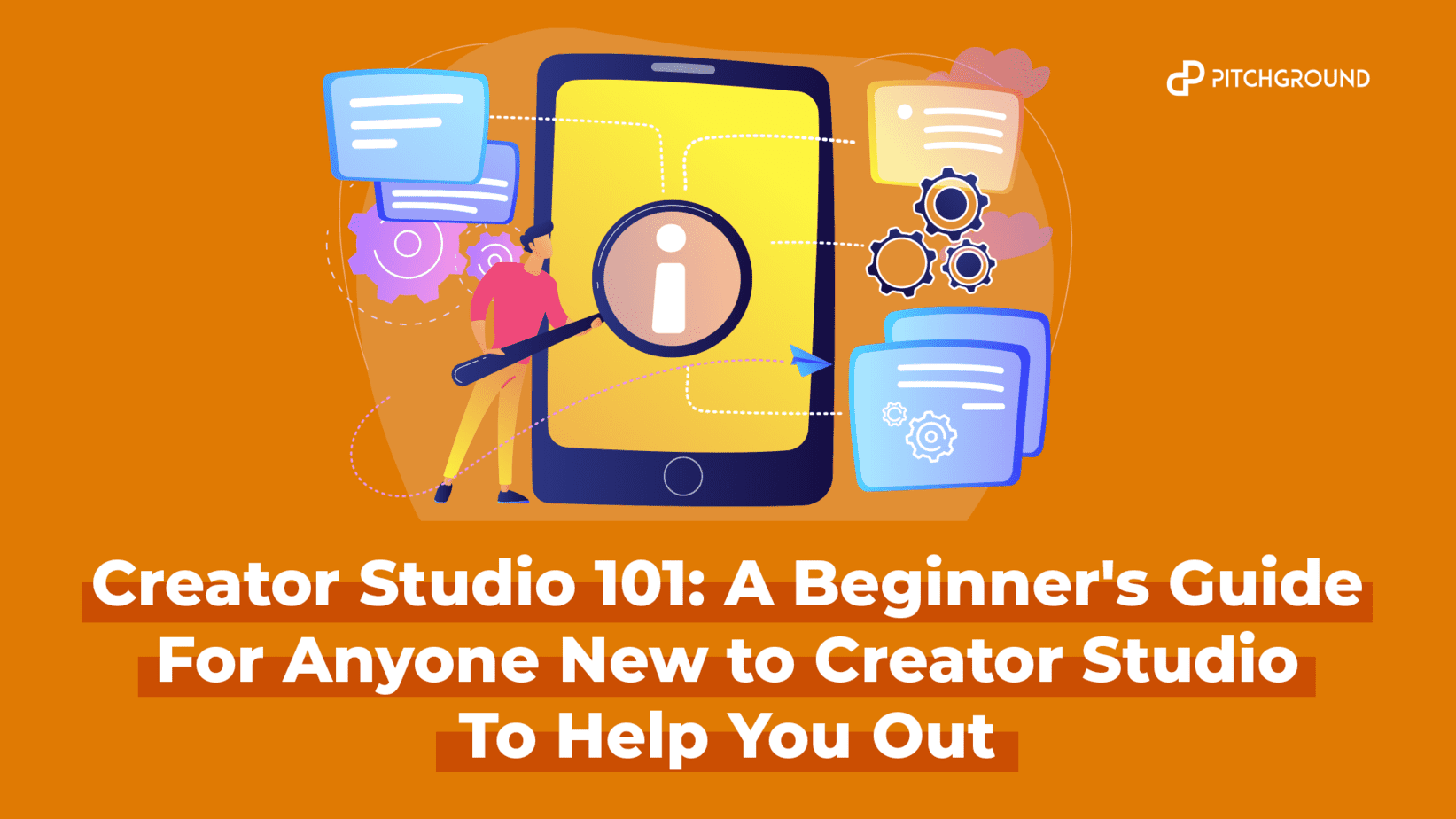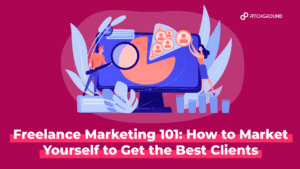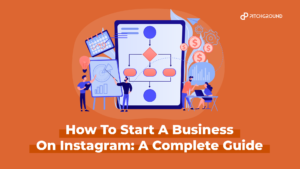An exceptionally handy tool for “power users” of social media, Creator Studio offers features to cater to large-scale brands and individual content creators alike.
It provides you with a distraction-free environment without notifications and alerts from your social media accounts.
Creator Studio was first introduced in 2007. Later in 2020, it was relaunched with a new interface and bug fixes.
Your favorite Instagram influencer, that top-rated youtube content creator, the IT brand that is taking social media by storm — you bet they are all using Creator Studio one way or another.
Are you looking to get started with Creator Studio?
In this article, we will provide you with a comprehensive guide on how to use Creator Studio for Facebook and Instagram and help you understand how to navigate the new interface.

What is Creator Studio?
Creator Studio is a free dashboard from Facebook. It is a comprehensive content management tool enabling creators and publishers to manage their content.
Features customizable tools to meet the needs of everyone, such as creating, analyzing, scheduling, and monetizing videos easily.
Creator Studio also allows you to manage more than one social media page in one place.
Who is Creator Studio for?
The Creator Studio offers tools and services beneficial for anyone.
If you use your Facebook and Instagram account for anything other than mindless scrolling and leisurely messaging, you will find something for you in the Creator Studio.
For content creators:
- Easier monetization
- Effective handling of brand and product collaborations
- Scheduling content
- Access to performance metrics for media kits
For brands:
- Handling and posting to multiple pages and accounts
- Easier handling of DMs and comments
- Helps with data analytics
- More information about the target customer base
Creator Studio is available both on desktop and mobile devices. Facebook enables iOS and Android users to access the Creator Studio.
Creator Studio app is available in the Android play store as well as in iOS AppStore for downloads.
For Macbook or PC access, you can use this link and sign in to your respective accounts.
Getting Started with Creator Studio
Creator Studio was initially available only for Facebook pages, but Facebook recently launched the new Instagram Creator Studio, where you can access a myriad of new features and tools suited for all your Instagram content creation needs.
Facebook Creator Studio
In this article, we will concentrate on the desktop version of Facebook Creator Studio. Once you access the Creator Studio on your PC, a home screen can be viewed.
Facebook Creator Studio Features
Creator Studio on Facebook has the following 6 features which can be accessed on the homepage:
- Post Something: Provides an easy shortcut to post creation
- Recommendations: Custom recommendations for pages and accounts you handle.
- Monetization: For eligible users, an estimated calculation of your earnings is provided here.
- Insights: A brief performance summary of the last week.
- Recent Posts: A summary of published, drafted, and scheduled posts over the last week. Viewership and engagement metrics are also provided.
- Post Status: Posting a summary of your accounts over the last 28 days.
All the Creator Studio features for Facebook can be viewed by clicking on the menu on the upper left corner of your home screen.
How to use Facebook Creator Studio?
1. Creating posts
- Create Post
Click on the green “Create post” button to start creating Facebook content.
This option can be used to build a post, create a job listing or begin a live stream on Facebook.
Under this tab, customizable options like Feeling/Activity, Tag products, and sponsors, Check-in, Advertise, etc., are available.
You can either post the created content right away or schedule the publishing later.
- Create post-tests
Up to 4 versions of an organic video post can be created and tested via this feature.
Before publishing the video post, the user can try to put various alternatives to the post, a publish-worthy post is selected based on your responses and is automatically posted.
You can include different content bodies, thumbnails, and edits on these various test versions.
- Add story
This tool is used to create and publish Facebook stories. Only stories with text or photos are supported. The created stories cannot be drafted and scheduled, they are published immediately.
- Upload Video
The tool is used to create and upload video posts. Multiple editing options like thumbnails, polls, etc can be added once a video is uploaded to the studio.
You can set your desired publishing option once the edits are done.
- Multiple Videos
As the name suggests, this option allows you to upload multiple videos and edit one or all. Up to 50 videos can be uploaded for edits and publication.
- Go live
As you all know, Facebook has an inbuilt Live producer tool. The Go-live option is a shortcut to this tool.
- Post videos across pages
One of the main attractions of Creator Studio is that it enables managing multiple pages from a single studio.
The post videos across pages can be used to cross-post your video content across multiple Facebook Pages.
2. Content Library
The content library summarizes all your published posts on your Facebook page. The content data can be filtered using criteria like publication date, type, and other features.
Alternatively, you can search for a post by name using the search bar.
The content library acts as an archive to older posts and provides in-depth knowledge on the performance of the post.
Quick actions such as editing or deleting your posts can also be done via this option.
3. Insights
All details of your Facebook performance are stored here.
Broken down into 4 main categories like Videos, pages, Instant articles, and stories, the dashboard and options specific to a certain category can be used.
To track the performance of the Facebook Stories, the option has to be manually turned on.
4. Inbox+
This option allows you to integrate all messages and interactions in one place, thus providing ease of replying to comments and messages.
The conversations can be listed under various categories like Sone, Spam, Read, and Follow up. This allows you to make your workspace clutter-free and more efficient.
5. Monetization
Monetization tools can be activated for eligible users. This feature allows tracking of all your earnings and setting up payout methods.
Online events, Fan Subscriptions, stream ads, Brand Collabs, Instant Articles are some of the monetization tools available in Facebook Creator Studio.
6. Creative Tools
This includes:
- Live dashboard: Acts as a performance tracker for gamers who live stream on Facebook.
- Sound collection: A curated list of royalty-free soundtracks that can be used on social media platforms.
7. Settings
Using the settings options, users can easily make changes to their respective access Facebook and Instagram accounts.
Note: Not all features of the Facebook Creator house can be accessed by everyone. Some of the advanced tools are role-specific.
Instagram Creator Studio
The Instagram Creator Studio is a tool enabling Instagram content creators to post, manage and monetize content across their accounts. Since its release, the Instagram Creator Studio has received some backlash.
But the Creator Studio for Instagram has undergone some tremendous changes and has been completely revamped since then.
The Instagram counterpart of the Creator Studio does not provide all the tools available for Facebook management, but the key features remain the same.
You will be able to use the features outlined below once your Instagram account is successfully connected to the Creator Studio.
Instagram Creator Studio Features
1. Create a post
The create post option is present in the Instagram Creator Studio too. The difference is that only Instagram feed posts and IGTV are the two content formats supported for Instagram.
Instagram stories or reels cannot be drafted or published from the Creator Studio. But it does allow carousels to be posted to your account.
2. Instagram Feed
You can choose and upload photos or videos you want to post on your feed. Final touches like adding captions, hashtags, mentions, and editing can be done. Location and emojis can be inserted.
One can also decide if they want to cross-publish the post on their Facebook wall.
Advanced settings include turning off commenting and alt text.
You can either choose to post immediately or schedule the publishing for a later time.
3. IGTV
Videos can be uploaded from your system or reshared from the FAcebook page to create IGTV videos. Title and description, the thumbnail can all be added at this stage. Choose where you want your post to appear.
Like in feed, you can publish right away or save the content as a draft.
4. Content Library
Similar to the Facebook Creator Studio, the content library for Instagram Studio is also an archive of your posts and stories.
The key difference is simplicity in navigating through the posts. You can search by name in the search bar, quick access tabs for different content types, etc.
By clicking the three dots over the post, you can see a deleted post, 0 publish a scheduled post and more.
The content library also provides a performance review of your posts, including detailed user interactions.
5. Calendar
The calendar tool is essentially a list that provides weekly or monthly views of your published and scheduled posts. A breakdown and detailed report of the performance of a post can be viewed when clicked on a post.
6. Insights
Broken down into two categories Activity and Audience, the insights available in the Instagram app and Creator Studio are almost similar.
But on the app, you get access to information for up to 30 days, while Creator Studio offers a seven-day report.
The activity category refers to interactions and Discovery. i.e., website visits and user interaction and reach.
Meanwhile, audience refers to your subscriber count, age and gender, when and how long your audience is online, which country they are predominantly from, etc.
Data can also be exported from insights. Both stories reports and post, carousel, and video reports can be exported within a 90-day time frame in your account history.
7. Monetization
Users have to meet certain predetermined standards to be eligible for monetization. These include:
- Public, creator, or business accounts.
- A minimum of 10000 followers.
- US based
- No prior content violations or copyright infringement
- 100 hours watch time
- 1000 likes and comments in the last 60 days.
The monetization tool allows content creators to be on top of their payments and combined earnings.
Like the Facebook studio, the Instagram Creator Studio provides specialized services to select customers based on their roles.
How to use Instagram Creator Studio?
If you are starting out using Creator Studio for Instagram, the first step is to connect your accounts.
Creator Studio for Instagram only works for the creator, public, and business accounts:
- If your Instagram account is already linked to an existing Facebook page,” click to connect”.
- If your Instagram account is not connected to a Facebook page, click on “Connect to Instagram”.
- Click on “Connect another Instagram Account” if you want to add an independent account other than the one connected to your Facebook profile.
- “Continue with connected accounts” is used when you have multiple Instagram accounts already connected to your Facebook page and want to manage them all in the Creator Studio.
Wrapping up
The Creator Studio is a great application for original content creators to manage their social media accounts without hassle. This platform allows users to optimize content for more user interaction and engagement further leveraged for paid collaborations and brand endorsements.
In the current global market where social media marketing is the norm, content creators and brands alike should be aware of the analytics and traffic to their social media platforms to transform leads to conversions.
The Creator Studio undoubtedly makes it easier for creators to manage their presence, build up their brand and build a business. A valuable tool for anyone trying to launch a career in social media platforms, Creator Studio is a must-have tool at your disposal.
With a simple and user-friendly interface and a myriad of options available, you can focus on managing your accounts without distractions.
Scale your presence across social media platforms with Creators Studio is more than just an analytics and publishing tool. Open the door to a successful and engaging social media presence today!