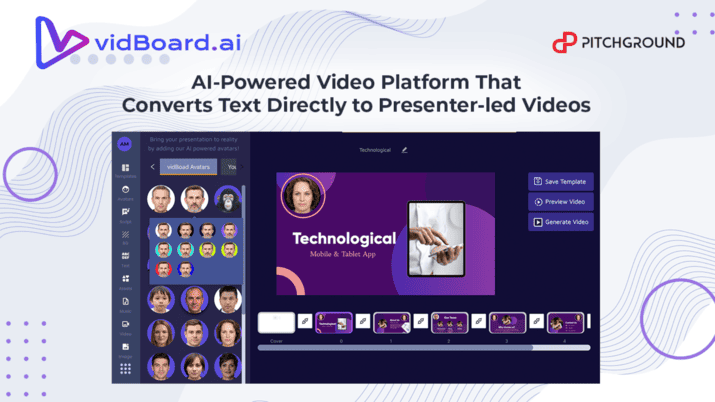vidBoard.ai
Bring text to life and tap into new markets with AI-generated talking avatar videos!Create Professional Avatars & Videos In A Few Minutes Right Within This Tool.
Convert text to professional-looking AI presenter-led videos - no studio required!
Videos are a great way to communicate with your audience. Not only do they help establish trust, but they also help to engage your audience and keep their attention.
But creating video content can be a time-consuming and expensive process. You either have to go to a studio and hire someone to create a video or spend time and money on creating animations.
That's why you need this AI-powered video platform that makes it easy for businesses to create engaging videos without the hassle of production studios or animation.
This tool will become your “virtual studio” and assumes the role of actor, translator, voice-over artist, and editor, all rolled into one, with the power of machine learning and AI.
Instead of spending weeks in the studio recording, editing, and animating, you can create professional avatars and videos in a few minutes.
PitchGround Presents vidBoard.ai
vidBoard.ai is the perfect tool for creating impactful video presentations. This AI-powered video platform will convert text to human-led videos without visiting a studio. Create stunning-looking video presentations at scale with vidBoard's pre-designed templates.
Choose from 125+ languages to communicate effectively through a video presentation with the help of digital avatars in different voices. Talk to your audience with confidence and impact using its proprietary AI-enhanced features.
Cut down video production cost and time by 80% and create stunning-looking video presentations at scale with vidBoard. So if you want to save time and money while communicating effectively with your audience, look no further than vidBoard.ai.
This video creation platform was adjudged #1 during its beta launch on Product Hunt. And were also part of the pre-Incubator Program of the DMZ- the world's leading tech incubator.
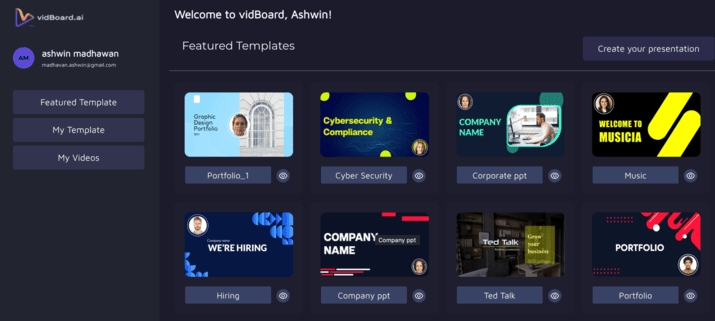
TL;DR:
vidBoard is an AI-powered video platform that produces human-led videos using pre-designed industry templates and AI-generated avatars that can speak in 125+ languages. Perfect for creating impactful video presentations without having to visit a studio.
Similar to: Synthesia, Rephrase, Hourone.
Intuitive UI and UX, easy-to-use platform, very stable.
Best for Solopreneurs, Freelancers, SMEs, Content Creators, and Agencies who need to create personalized video presentations quickly and effectively.
Critical Stats:
90% of customers say that watching product videos help them make purchasing decisions. (Source: Animoto.com)
80% of video marketers witness increased sales after investing in video content marketing. (Source: SmartInsights.com)
Companies that use video advertising can reduce customer acquisition costs by 50%. (Source: Oberlo.com)
90% of consumers are more likely to remember a video they saw compared to the text they read. (Source: invespcro.com)
Video helps to increase organic traffic from search engines by up to 157%. (Source: impactbnd.com)
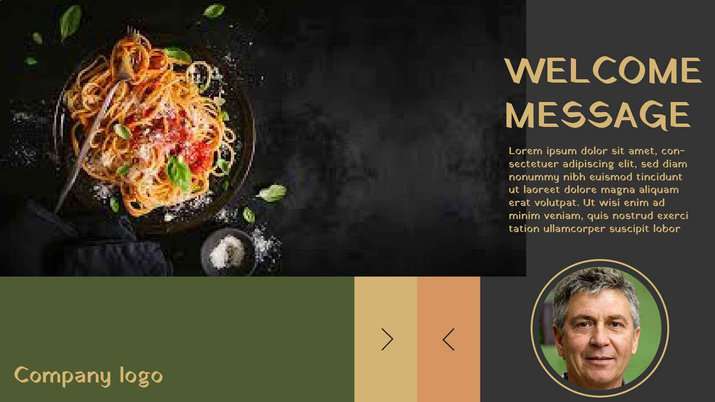
Features:
Avatar Generation Using Just Front-Facing Photographs:
vidBoard converts a front-facing photograph into a talking head. You do not have to manually record your videos since just the front-facing photograph does the magic.
Audio Translation And Transcription In 125+ Languages:
You can choose which language the avatar should speak and present content in from a range of 125+ languages and multiple voices.
vidBoard also provides additional audio features like changing the pitch, speed, intonation, and style of the audio and adding pauses.
Add subtitles to your video presentations to make them more viewer-friendly in multiple languages!

Adding Presentation Elements:
vidBoard has a range of multimedia elements for the user to choose from. This includes text, word art assets, images, audio, video, background images, and videos to make the presentation more attractive.
Add multiple slides to your video to make each video presentation section unique. You can even upload a custom image of their liking to the presentation and add certain aesthetically pre-designed cover videos.
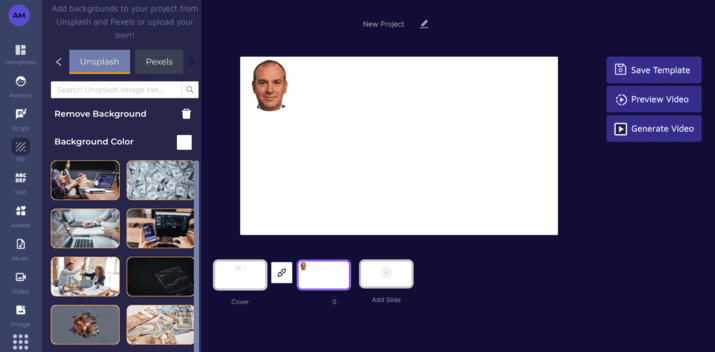
Pre-Designed Templates:
vidBoard provides 80+ pre-designed templates for users' everyday video creation needs. There is no need to design slides for presentation from scratch. Instead, you can simply choose from various templates specifically designed for industry-specific needs.
Realistic Avatars
Select from various realistic digital avatars to act as AI presenters in your video presentation, speaking different languages.
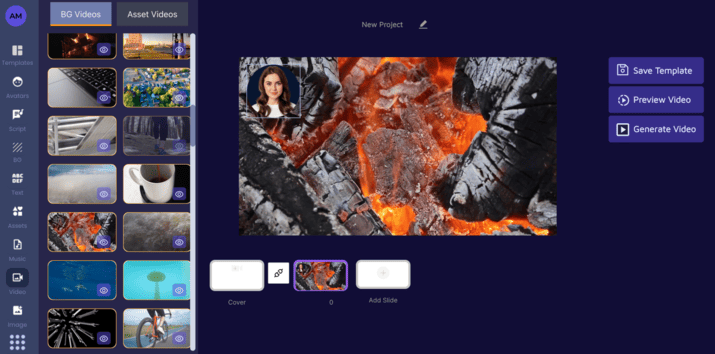
How To Use The vidBoard.ai?
Select a template and AI presenter - Choose from various pre-designed templates and select your AI presenter.
Type in your script - Type in or paste your script and turn it into speech in 125+ languages.
Add multimedia assets and export - Add images, sounds, gifs, etc. and export them based on your needs.
And create HD presentation videos in under 5 minutes.
Some Interesting Use Cases:
1. Corporate entities can use vidBoard to create HR, onboarding, offboarding, and internal training videos, among other things.
2. E-commerce companies can use vidBoard for creating product explainer videos, product walkthrough videos, and marketing videos.
3. Ed-tech companies can use vidBoard to create educational videos at scale and in different languages.
4. Individual content creators like prosumers, restaurant owners, salon owners, bloggers, visual designers, influencers, lawyers, etc., can use vidBoard to create visual content featuring their avatars speaking in different languages. They do not need to face cameras and record hours of videos for their audience; just a script and a front-facing photograph serve the purpose.
Why are businesses choosing vidBoard.ai over the rest:
- Talking avatars are generated using human photographs without any SDKs, without the trouble of visiting a studio, and generating several hours of training videos for avatar generation.
- Near realistic lip sync.
- Computationally affordable – We are affordable for mass-market (B2B and B2C).
- Speech translation and transcription (subtitles) in 125+ languages.
- Video generation in minutes, which is exponentially lesser than the market standards.
- Available on a lifetime deal for a limited period.
Create professional-looking presenter-led videos with ease with the power of AI using vidBoard.
The best part? You will pay just once and can use vidBoard.ai for a lifetime; grab your lifetime deal today.
vidBoard.ai Links
Plan A
- 30 Videos/month
- All digital avatars
- All pre-designed video templates
- 125+ languages
- Add upto 10 slides
- 3000 characters per video
- All Features and Updates to vidBoard video creation platform
- 60 Days Refund Policy
Plan B
- 150 Videos/month
- All digital avatars
- All pre-designed video templates
- 125+ languages
- 1 Custom Avatar
- Add upto 10 slides
- 3000 characters per video
- All Features and Updates to vidBoard video creation platform
- 60 Days Refund Policy
Plan C
- 400 Videos/month
- All digital avatars
- All pre-designed video templates
- 125+ languages
- Add upto 10 slides
- 3000 characters per video
- 2 custom avatar
- All Features and Updates to vidBoard video creation platform
- 60 Days Refund Policy
Plan D
- 1,000 Videos/month
- All digital avatars
- All pre-designed video templates
- 125+ languages
- Add upto 10 slides
- 3000 characters per video
- 5 custom avatars
- All Features and Updates to vidBoard video creation platform
- 60 Days Refund Policy
Plan E
- 2,500 Videos/month
- All digital avatars
- All pre-designed video templates
- 125+ languages
- Add upto 10 slides
- 3000 characters per video
- 15 custom avatars
- All Features and Updates to vidBoard video creation platform
- 60 Days Refund Policy
Reviews
4.6 out of 5 Stars
41 Reviews
Ankit
The Game-Changing AI Video Platform for Effortless Video Creation
Cons
Some UI bugs were noticed when navigating the menu, which required a page refresh.
The process is simple though misses some quality, but I don't say it's a big thing. As the data improves over time.
Nduka Akpe
Revolutionize Your Video Creation with vidBoard.ai's AI Talking Avatar Software
Pros
Easy to use
Guided steps when you sign up for an account
Video rendering is quick
Good video quality
Several languages and dialects are available
The motion of the avatar has an almost perfect match to the words being spoken
Cons
No Google account integration for sign ups
No direct way to access support for technical issues
No access to tutorial videos/content for new users
Rakesh Kumar Saiba
Your Advanced AI Personal Avatar Video Creator
Pros
Easy singup
Step by step guided tour
Clean dashboard
Inbuilt AI Avatars
Video Templates
Supports 125+ languages with accents
Simple yet powerful interface
Advanced script modification features
Uses Nueral voice modulations
Inbuilt Audio, Video and images stock
Cons
Need more detailed documentation
Fahd Tumbi
VidBoard + Ashwin = Awesome Customer Product Experience
Pros
Great Founder
Great Customer Service
Great Product Features
Rapid Developement and Fulfillment of Product Roadmap
Cons
Animal avatars....especially Cat & Dog Avatars are missing ;)
Michael Rodriguez
Excellent product
Pros
Easy
Fast Customer Service
Excellent product
Mike Rosales
Love the Custom Avatar
Pros
Custom Avatars
Video Translation
Cons
No Team Members
Subtitles not working as expected
Philippe C
The custom avatar is really excellent
Luis Polasek
The future of AI avatar is here
Pros
Súper team
Very solid product
Extremely easy to use
Cons
Bit of improvement on UI
patrick Sirius
One of the best platfrom for talking photo /AI video
Tanya
Great Product
pankaj kala
Best platform for AI videos
Pros
Easy to use & Affordable
Custom Avatar feature
Wide range of features
Cons
need indian avatars
Santhosh H J
One Of the Best AI Customer Avatar Tools I have ever used.
Pravash Sahu
A solid product in the making!
Pros
Easy to use: VidBoard.ai is a very easy-to-use platform. Even if you have no experience with video creation, you can create professional-looking videos with just a few clicks.
Affordable: VidBoard.ai is very affordable, especially when compared to other video creation platforms.
Wide range of features: VidBoard.ai offers a wide range of features, including the ability to create videos in multiple languages, add images, sounds, and gifs, and export videos in different formats. AI-powered: VidBoard.ai uses artificial intelligence to create videos that are both engaging and informative.
Cons
Limited selection of templates: VidBoard.ai offers a limited selection of templates, which can be limiting for some users.
No option to upload your own voice: VidBoard.ai only allows you to use the voices that are provided by the platform. This can be a limitation for users who want to use their own voice in their videos.
No option to edit the AI-generated text: Once you have created a video, you cannot edit the AI-generated text. This can be a limitation for users who want to make changes to the text after it has been generated.
Joginder Sharma
Great tool to create video
Phuong-Nam Nguyen
Make sure you don't miss vidBoard!
Pros
Easy of use
Custom avatar
Cons
The UI requires some enhancements
Limited characters and slides
Shivakumar K Naik
A Promising Tool By A Great Founder - Ashwin Madhavan
Valentin Lyong
Very good platform with good UI
Pros
Very good ui
responsive support
Cons
none
Ankit Dixit
vidBoard has a lot of potential
Pros
Simple UI
Custom Avatar
Cons
Currently has some bugs
Elma Pena
vidBoard is a very promising tool! Get it while it's still available!
Thomas Neblung
Do not miss out on this deal!
Pros
good LTD price
top service
great features
easy to use
Cons
Videos might be to short, but you can merge them with your own Videoeditor
Elma Pena
Very promising tool! I can see so many use cases.
Manoj
Best tool for youtubers
Pros
1. Custom avatar , 2. Niche based templates 3. Emotional speeches
Cons
1. Speech should be ultra realistic
VJ Mahtani
IT'S GOT POTENTIAL TO BE A GREAT AVATAR VIDEO CREATOR
Shobha Kotian
Benchmarking Product and a Must Buy
Pros
Beautiful and Easy User Interface
Easy to follow Guidance in Dashboard
You can Add your Photo as a talking Avatar.
Huge choice of voices for Avatars
Very Promising Roadmap with more features for current Buyers.
Great Support
Cons
Early Bird offer was just 3 days giving FOMO to many prospective buyers. :)
Big gap between Plan A and B, which further dampens the boarding of first-time and extra cautious buyers. :)
Kevin CKL
VidBoard: The Most Effective Tool To Onboard Yourself Quickly
Pros
Custom Avatar
Ease of use
Video Quality
Cons
Nothing
JAIME N S SOARES JR
Great Tool
Pros
It's easy to use
Cons
Still has some bugs to fix. It's not possible to upload my own voice yet, but it is on the roadmap.
Manasseh Copinger
VIDEO CREATION WITH EASE
Beng Keat
A must have if you are looking to create videos!
Pros
Simple to use
Ability to add your own images
Lots of customization with text, shapes and more
Cons
Nothing for now
Amandeep
Revolutionary "Vidboard.ai" A Game-Changer
James Ong
One of the best purchases from Pitchground
Pros
simplicity to use , Quality Video
Cons
None
James Ong
One of the best purchases from Pitchground
Pros
Easy of use,, great results
Cons
NONE
Razya Mariam
VidBoard is awesome
Pros
VidBoard AI allows users to quickly and provide unique custom Avatar easily create professional-looking videos.
Cons
I have no complaints about VidBoard AI. It is working well for me and meeting my needs.
Mabel Aye
Good AI-powered talking avatars tool
Renee Wagner
Vidboard Looks Good
Pros
Custom avatars
Good support
Good features
Promising roadmap
Cons
Limited characters and slides
Needs more avatars
Improvement on lip sync
Andy Lim
AI Avatars That Speak Different Languages
Pros
Easy to use.
Cons
Need more seasonal/festival/offers/sales/product/service templates.
No autosave. If you accidentally click the left corner arrow, your work is lost.
Charles
An App with Potential from a Good Team
Pros
Strong Potential
Cons
Still a lot to improve
Md Kabir
vidBoard.ai - A Promising Solution for Effortless Video Creation
Fabrizio
Promising tool - Rich in features but still to be polished
Fernando Orendain
Very good app but in a distant future.
Pros
Non
Cons
Limited
Bugs
Prasobh
Not up to the mark
Pros
Custom Avatar
Number of Videos in each plan
Cons
VidBoard Branding
Limited characters and slides
Clumsy UI
Antonio Bradley
Currently I would put at a Delta Release
Pros
AI Avatars
Greate Concept
Cons
Interface is slow and limited
Servers are extremely slow, not just generating videos. (Page Loading)
Can't really customize the Cover page
Frequently Asked Questions
Support Email - admin@vidboard.ai
Knowledgebase - https://www.vidboard.ai/pricing/
Roadmap - https://trello.com/b/9JWmwu32/vidboard_roadmap
How can I create videos using my avatar?
vidBoard’s awesome AI algorithm allows you to create your avatar by just uploading your front-facing photograph. In order to create your avatar, log in to your account.
On the presentation canvas, select “Avatars” from the left-hand panel and then select “Your Avatar”. Click on “Create Avatar” and read the guidelines for uploading your photograph. Read the disclaimer and select “I agree”. You will then be asked to upload and adjust your front-facing photograph onto the tool. While doing so, please ensure that your entire face comes inside the ring (from the top of your head to the chin). Please have a look at the sample images available on this page for a better understanding of the photo requirements.
After you have adjusted the photo, upload the same by clicking on “Upload Image”. You will receive an email confirming the receipt of your photo. We will then review the photo as per the guidelines and email you when your avatar is ready for use. In case your photo does not conform to our guidelines, we will inform you and ask you to upload a new photograph.
Once your photo has been approved from our end, the same will be visible under the “Your Avatars” section of the canvas. You can then use your avatar to present content in 125+ languages!
In what languages can the avatar speak in?
With vidBoard, you can make an avatar talk in 125+ languages. Yes, you heard that right. Some popular languages include English (USA), English (UK), French (Canada), French (France), Arabic (Saudi Arabia), Chinese, German, Hebrew, Japanese, Korean, Norwegian, Polish, Hindi, Marathi, Kannada and Tamil.
You can also add subtitles in different languages and change the pitch and speed of the audio. You can also choose different styles of voice and add breaks/silences to the audio.
Can I change the background colour of avatars?
vidBoard provides a range of pre-made avatars with different coloured backgrounds including black and white. To choose an avatar, select “Avatar” from the left-side panel of the canvas and click on the avatar of your liking. A tray of available options will then open for you to choose from. Select the coloured background avatar you want to present your content. That avatar will appear on the canvas.
Can I upload images on the canvas from my computer?
vidBoard provides millions of image assets for the user to choose from. These can be used as background or image assets on the slide. Moreover, the user can also upload a custom image from his/her computer.
Click on “BG” or “Image” from the left-side panel of the canvas and select “Add Custom” to upload an image as a background or as an image. All uploaded image assets would be visible under the “Add Custom” option. The user can then select any image and use it in the presentation.
Can I change the colour of the assets present on the canvas?
vidBoard provides a range of asset options like text, shapes, lines, arrows, icons and infographics. These assets can be added to the slide to make it more interactive and presentable. The user can also change the colour of these assets to his/her liking.
Assets can be added by selecting them from the left-side panel of the canvas. The option of changing the colour of the asset will be visible when the user selects the asset on the slide.
Can I copy assets on the slide?
Yes. Assets added on the slide can be copied. Once the asset is added to the slide, the user is required to click on the asset he/she wants to copy. A panel will open on the left side with options for copying assets, changing the colour of assets, deleting the assets, adding animation to the assets etc.
Can I preview the video before generation?
vidBoard provides you with the option of previewing your video before clicking on the “Generate Video” option. After you have selected the avatar, and added script and other multimedia assets (images, videos, cover videos, music, animated text) to your presentation, click on the “Preview Video” button available on the right side of the canvas.
You will be able to see a preview with all the animations and multimedia assets. Please note that the preview video option does not include the talking avatar. Therefore, in the preview video, you will not be able to see the avatar speaking. You will only be able to see the look and feel of the entire presentation will all assets and animations.
How can I access the generated video/s?
After you have clicked on the “Generate Video” option, you are not required to stay on the canvas and wait for the video to get rendered. Once the video has been generated, we will email you the link to access the same. The rendered video will also be available in the “My videos” section of your vidBoard dashboard.
You can download the video and/or share it on social media platforms.
Will the limit of characters per video go up in the future?
Yes, it will be increased in the future. Currently limited by the capabilities of AI. As the technology advances, this limit will go up.
Will the limit for number of slides per video go up in the future?
Yes, it will be increased in the future. Currently limited by the capabilities of AI. As the technology advances, this limit will go up.
How can I create longer videos, eg. 10 minutes?
You can render multiple videos and then club them together inside your preferred editor. As the AI capabilities will improve in the future, you can create much longer video in a single rendering inside Vidboard in the future.
Whom can I contact in case of technical glitches?
In case of technical difficulties or glitches, please contact admin@vidboard.ai. We will revert within 1-2 business days.
You can also email admin@vidboard.ai if you have any feedback on the tool or want any features to be included in the tool. We will be more than happy to hear from you :)